Don’t be Kirk Hammett. Backup your data!
KIRK HAMMETT – LEAD GUITARIST FOR METALLICA – LOST YEARS WORTH OF SONG IDEAS BECAUSE HE DIDN’T BACK UP!
Yep, this really happened. Kirk Hammett actually said that one of the reason for the LONG delay between albums is because he lost his phone where he recorded song ideas and never backed anything up. So, do we really even need to write a paragraph on the importance of backing up? I don’t think so. So let’s just jump right into some easy solutions & explanations to keep you up and running.
iCloud
iCloud is Apple’s solution to keep all of your Apple devices in sync. It automatically backs up things like App Store purchases, photos, documents, contacts and more and makes them available to all of your other Apple devices. If you want to work on a document from your computer then pick up where you left off later on your iPad, then iCloud is your solution.
Who should use it: People that exclusively use Apple products and want all of them to be in sync with each other.
Who should not use it: People that use no or few Apple products and are looking for traditional backup of files without any sort of syncing.
Get started here: https://www.icloud.com
Google Photos
Google Photos is for backing up photos and video only. But while it is limited to only photos and videos, it handles those extremely well. A subscription with Google Photos can be free, or just a few dollars a month for higher quality images. And for that you get a service that will automatically backup every picture and video you capture on every device you have. You can access them anywhere as long as you have an internet connection. Their website and app interfaces are great for viewing, editing & sharing all of your photos & videos. You can even search your library using English search terms – i.e. “videos in Los Angeles”. The backup is automatic & fast.
I had a personal experience with Google Photos that sold me. I was on vacation and at the beach. I NEVER have my phone on me while I’m at the beach so it doesn’t accidentally go in the water. But I was done for the day and relaxing, just taking in the sun (truth be told – I have 4 children so that “relaxing” part is a complete lie.) Anyway, like I said, I’m relaxing in the sun without a care in the world, flipping through my phone and taking pictures. I know that we’re about to leave so I put it in my pocket. A few minutes later I hear my son calling me. He’s pointing to his inflatable Killer Whale that has floated out into the ocean. Letting it float out to sea would have been easy. Watching my son as it floated out to sea would not! So I jump in and swim after the whale. It was a successful rescue. But there was one casualty – my phone. It. Was. Dead. Completely dead. After a mile long swim out into the deep sea (again, another huge exaggeration) my phone just gave up. But here’s where the story gets good… After we got back to the hotel and I logged into Google Photos, I saw the pictures I took just minutes before jumping into the water. In the few minutes between taking the pictures and my phone being submerged in the ocean, Google Photos had already grabbed them! So while I lost the phone, my pictures were safe & sound. That’s the day Google Photos hooked me (get it — “hooked”, like fishing — fish — ocean — get it?)
Who should use it: People that are only concerned with ensuring that their pictures and videos are never lost.
Who should not use it: People looking for a full backup solution beyond pictures and videos.
Get started here: https://www.picturelife.com
External Hard Drive
The options for hard drives are endless here. You can get huge capacity and fast speeds now for relatively reasonable costs. And this is probably one of the most straight forward ways to completely backup the entire hard drive of your computer exactly as is. In fact, most operating systems (Windows & OSX) have software that will automatically handle the backup process for you if you keep the hard drive connected. And while this is a very traditional form of backup and it will backup everything you have, it does have some significant limitations.
Unless you have a home network setup, the hard drive will only backup computer it is connected to.
Setting one up to backup from a mobile device can get tricky and doesn’t always work as expected.
It’s still a physical device in your home. So if the disaster that requires you to revert to a backup also took out your hard drive, you’re out of luck.
In general, external hard drives are a great supplement or Plan B to another backup solution.
Who should use it: More technically savvy people that know exactly what they want backed up – and how. Also people that want extremely fast and easy access to their backed up files without actually having to completely revert to a backup of everything.
Who should not use it: People that want an automated one-stop-shop for having everything secure and backed up off line where nothing (almost nothing) can hurt it.
Get started here: http://www.amazon.com/s/ref=nb_sb_ss_c_0_19?url=search-alias%3Daps&field-keywords=large+external+hard+drive&sprefix=large+external+hard+drive%2Caps%2C190
There are endless solutions for backing up your important files. These are just a few of the different types of backup solutions available. Your best bet is finding one you find easy to jump into and maintain – because even the best backup solution doesn’t mean anything if you don’t use it consistently.
Friends don’t let friends lose their files. So, save a file, share this article.